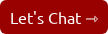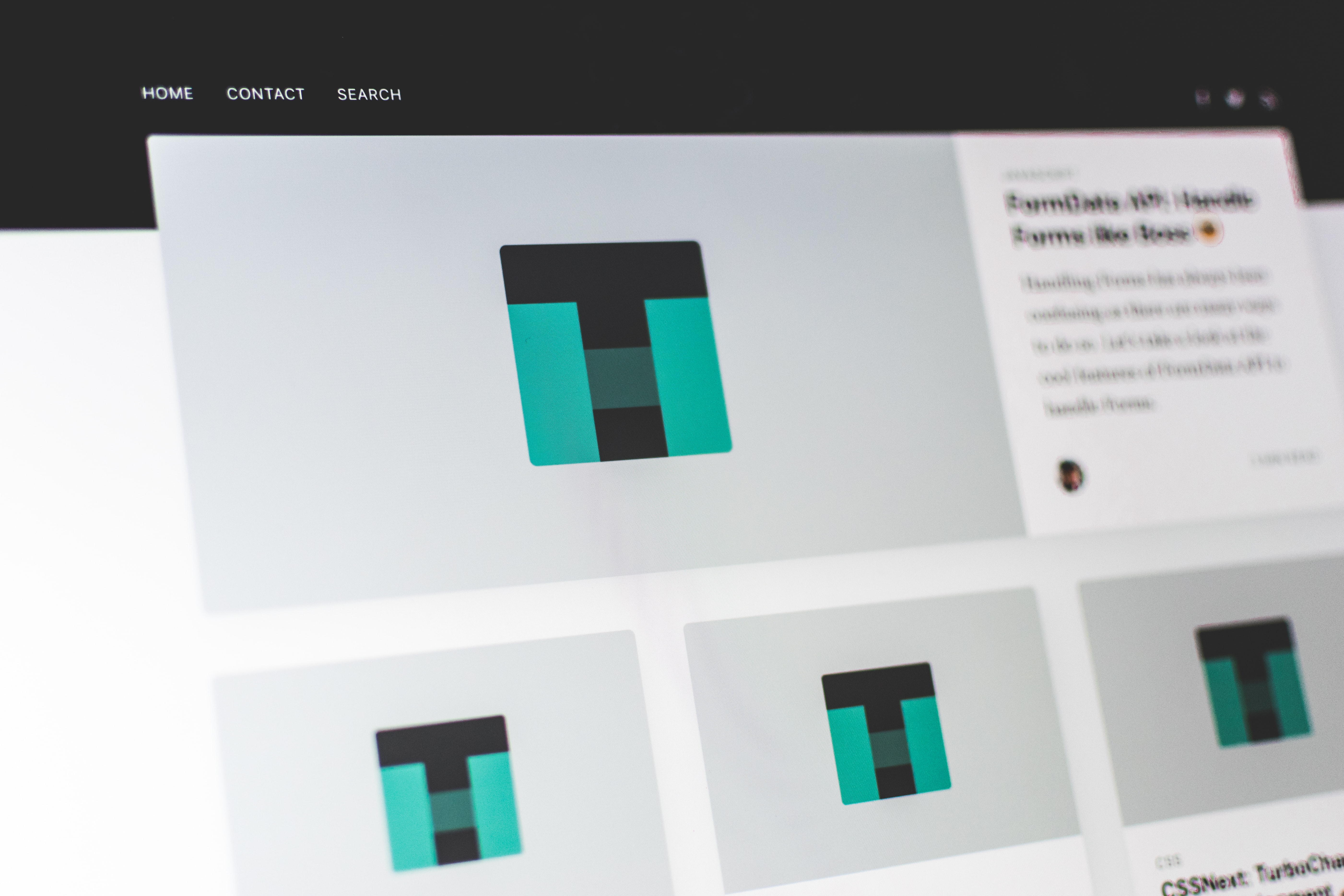
How to Migrate From WordPress to HubSpot CMS
The CMS you choose is crucial—it shapes your marketing operations and can streamline your day-to-day tasks. As businesses grow, they often need a platform to integrate all their marketing activities. HubSpot's CMS does exactly that, offering an all-in-one solution that’s perfect for expanding businesses and marketers who want to make their websites work smarter, not harder.
If you’ve been using WordPress, you know it’s a flexible and affordable platform with a vast library of themes and plugins. But as your business scales, you might find that you’ve outgrown it. HubSpot CMS provides a more integrated and advanced solution designed specifically for marketers who need tools beyond a basic website.
It could be time to migrate to HubSpot. Let’s explore why.
Why Migrate to HubSpot CMS?
HubSpot CMS has features that optimize your marketing efforts and personalize your customer’s experience. Here’s why it stands out:
- Personalized Content: Target and deliver content to different audiences based on their demographics, behaviors, and preferences.
- Customizable Templates: Pre-built templates work seamlessly on any device and support HubSpot's advanced features.
- Enhanced Analytics: Track website performance, marketing campaigns, and user behavior all in one place with HubSpot’s reporting and analytics tools.
- Built-in SEO Features: Improve your website’s search performance with built-in tools that guide you through best practices, even if you’re not an SEO expert.
- Comprehensive Marketing Tools: Manage everything from social media and email marketing to marketing automation and lead tracking—all in one platform.
- Global Hosting and Performance Optimization: HubSpot’s CMS offers a global CDN to enhance site speed and performance, ensuring your website loads quickly for visitors worldwide.
- Seamless Support: Access HubSpot’s support and services for help with any issues or questions (or, just ask me!).
Switching from WordPress to HubSpot CMS might feel overwhelming, but you can make it a smooth transition with the right approach. Here’s how.
The Migration Process: An Overview
Migrating from WordPress to HubSpot CMS involves several key steps:
- Audit Your Current Site: Understand what’s working and what needs improvement.
- Plan Your Templates: Identify the templates you'll need based on your existing pages.
- Organize Your Content: Keep a detailed spreadsheet to track all your pages.
- Create New Templates: Design templates in HubSpot based on your needs.
- Transfer Content: Move your existing content from WordPress to HubSpot CMS.
- Import Blog Posts: Use HubSpot’s Blog Importer Tool.
- Set Up Redirects: Ensure your old links point to your new site to retain SEO value.
- Finalize and Launch: Connect your domain and launch your site on HubSpot.
Let’s dive into each step in more detail.
Step 1: Audit Your Current Site
Before migrating, conduct a comprehensive audit of your WordPress site. Make a list of features you love and things you want to change. Consider if you’re planning a rebrand or an expansion of your offerings—this is your chance to optimize your website’s structure and content.
Personal Insight: One of my clients was struggling with an old WordPress site that frequently got hacked and had persistent hosting issues. By migrating their site to HubSpot, we eliminated those problems entirely, allowing them to focus on enhancing their marketing strategy instead of just keeping their site online.
Step 2: Plan Your Templates
List the templates your new site will need. Common examples include:
- Homepage
- About Us page
- Product or Service pages
- Contact page
- Blog landing page
- Flexible column templates
HubSpot offers guidelines for creating effective landing pages, ensuring they drive traffic and conversions. Make sure your templates align with these best practices.
Step 3: Organize Your Content
Create a spreadsheet to map out the pages from your current site and plan where they’ll go in HubSpot. This step helps you optimize your site structure and spot opportunities to consolidate or expand content.
Common Issue: Often, clients have content marked as 'blog posts' in WordPress that aren’t truly blog posts—like bios or press releases. When migrating, I categorize this content differently, often using HubDB to organize it better in HubSpot.
Step 4: Create Your Templates in HubSpot
With HubSpot's drag-and-drop layout editor, building templates is straightforward. Ensure that each template uses flexible modules and global groups for consistent headers, footers, and CTAs. This way, any updates are quick and apply across all relevant pages.
Step 5: Transfer Content
Once templates are ready, start migrating your content. Transfer pages, images, and user credentials to your new HubSpot site. Use your spreadsheet as a checklist to ensure nothing is missed. This organized approach saves time and reduces the risk of errors.
Pro Tip: It’s critical to review every single page on the WordPress site before migration. I’ve seen instances where important pages were overlooked, which could have been avoided with a comprehensive audit upfront.
Step 6: Import Blog Posts
HubSpot’s Blog Importer Tool streamlines the process of moving posts from WordPress. It imports images, categories, and tags as topics, saving you from manually uploading files or retagging posts.
Step 7: Set Up Redirects
To maintain your SEO value, set up redirects from your old WordPress URLs to your new HubSpot URLs. Go to the HubSpot settings and add these redirects under the "Domains & URLs" section. This ensures visitors and search engines find your updated content seamlessly.
Step 8: Final Touches and Launch
Link your domain to your HubSpot account through the “Domains & URLs” settings. Ensure your DNS settings are configured correctly, and avoid changing MX records unless needed. Once everything is in place, your new HubSpot CMS website will be live!
Additional Tips for a Smooth Transition
- HubSpot Academy: Take advantage of HubSpot Academy. It offers free courses, including CMS and design certifications, which help you and your team learn the platform.
- Premium Content: Consider creating an ebook, video, or report to launch with your new site to attract and engage your audience.
- Social Media Integration: Install HubSpot’s Social browser extension and monitor social activities directly from your site.
- Effective Thank-You Pages: Utilize thank-you pages to drive conversions. Customize these pages to encourage users to take additional actions like following your social channels or downloading more resources.
Final Thoughts
Migrating your site from WordPress to HubSpot CMS can be a transformative move for your business. Like moving to a new home, it’s an opportunity to reorganize and optimize. The process may seem daunting, but with proper planning and a structured approach, you can create a high-performing website that enhances your marketing efforts and grows your business.
I help businesses and marketers build marketing and sales systems that drive leads and scale with ease.
Not sure where to start? Take my marketing quiz and get personalized next steps.